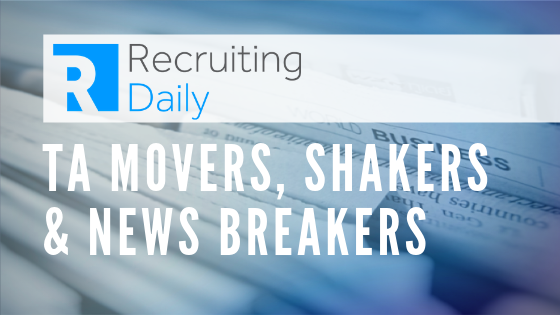How to Use Custom Search Engines to Find Niche Candidates
I’m a big advocate of behavioural sourcing and a frequent user of Custom Search Engines (CSE). Instead of using mainstream solutions, I choose to look at the behaviours and patterns of certain candidate pools to find their digital footprints.
Why Custom Search Engines?
CSE is a great tool to automate your favourite search strings. Some other benefits of using CSE are:
- You can search for multiple sites at once
- CSE look into Google’s index and you can customize them which saves a lot of time
- The query addition automates additional parameters
- In your advanced settings, you could use Refinements to overcome the CSE’s limit. By adding additional labels, you can narrow down your search. For example, I have a long string of e-mail addresses or gender I want to come up in my search.
- CSE can use object types such as “person” which is an example of Structured Data. That option is not possible in Google search. To understand more about structured data, you need to look at the HTML code of the webpage.
When setting up CSE, it is important to understand the URL patterns to know what to include or exclude.
Example below:
 The Assignment
The Assignment
I’m looking for a client-facing Solution Architect with either pre-sales or post-sales experience in the financial services industry. Where can I find these people? Can I find candidates that are ‘only 20% hands-on’ on a code-sharing platform?
Where to Begin?
I always start my search by finding digital footprints of my targeted candidates. I noticed that some Solution Architects were on GitHub. Thus, I looked at what aspects they worked on in the overview of the repositories and found some keywords. See example:
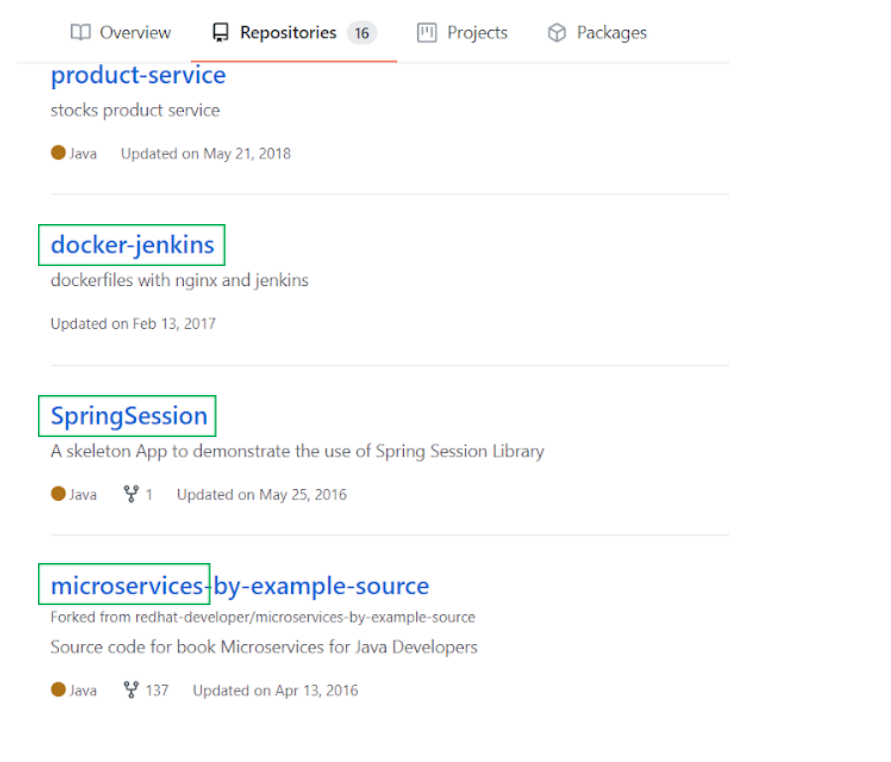
Step 1. GitHub Search on CSE
When I create my CSE, I would add “Github” in my Sites to Search and put in “person” in the Schema org Types. By creating Query Additions, I can exclude certain parameters such as: “intitle: -jobs”
In my End-user Search I would put “more:p:code-programminglanguage:java more:p:code-description:microservices” to see if there are other relevant people. I selected exact keywords (in this case: microservices) which reflect the repositories of our previous architect example on GitHub.
Once logged in to your GitHub account, you will get direct access to the email addresses or personal websites which will enrich your overall data. Alternatively, you can use the patch function by clicking on the commits in the repositories and put ‘’.patch’’ behind the URL.
Step 2. Looking at the Competitors
I would look at our typical competitors which would also have architects. Since I’m specifically looking at Kony, I would target it in End-User Search with “more:p:person-worksfor:kony.” Just like the previous step, I can retrieve information via GitHub.
Finding people on GitHub by their specific job title is possible but sometimes it is not ideal because people do not always enlist their job title correctly. However, I found out that the first person on my list (even though he is a Product Manager) is a great candidate since he worked as a pre-sales architect at one of our competitors.

Step 3. Searching with No Sites
Another take on this is to have a wider search, especially when I’m not familiar with a certain country’s digital footprints. In this scenario, I’m still looking for the same architect but in Germany. Instead of selecting Sites to Search on CSE, I used the No Sites to Search function by selecting first any random website to search (please include Search the Entire Web) and afterwards delete it.
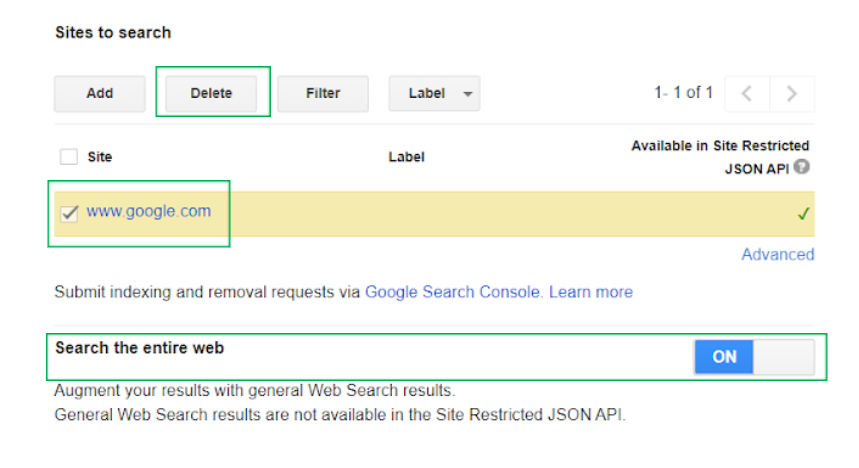 For Query Addition, I added the following parameters:
For Query Addition, I added the following parameters:
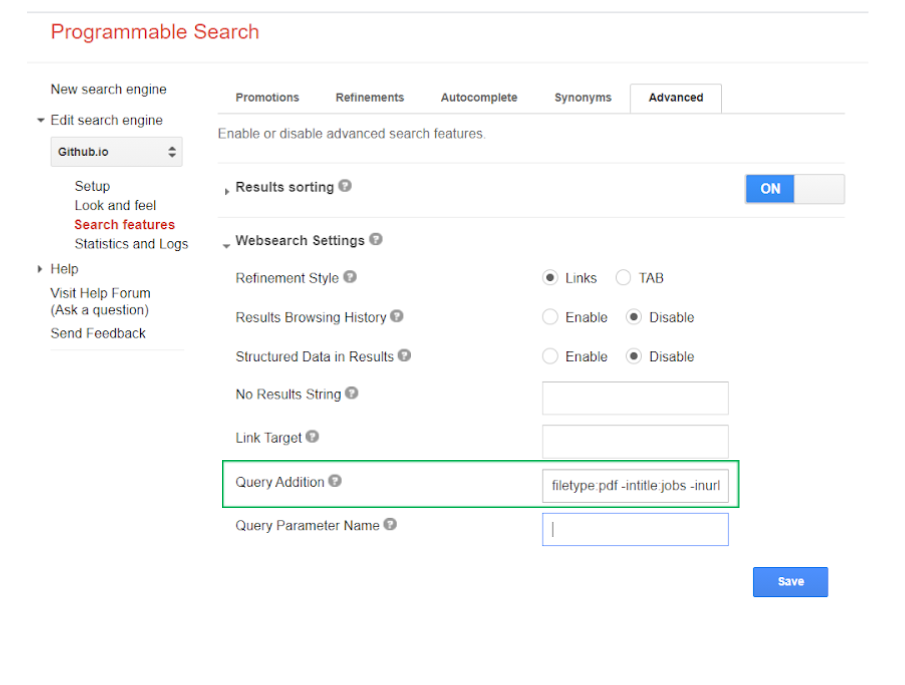 In the End-User Search, I searched for “Solution Architect banking Germany.”
In the End-User Search, I searched for “Solution Architect banking Germany.”
Step 4: Site Search Xing
Another option is creating Site to Search for Xing. Similar to previous steps, I simply select Sites to Search and list in the Query Addition all the additional information that needs to be highlighted.
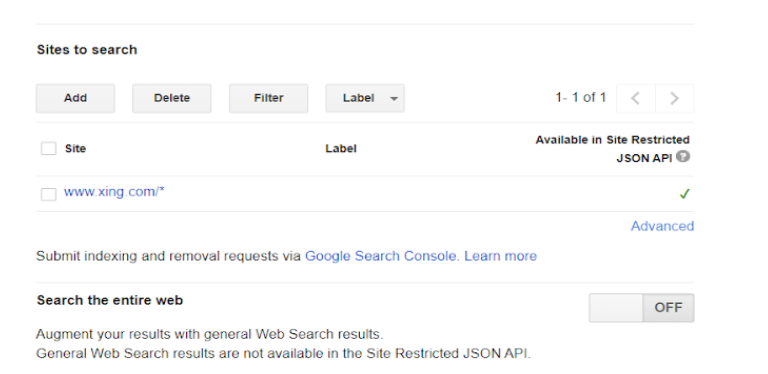
This time, I enabled the Structured Data so I can see how Google indexes information about certain websites. Then I can run another search and target it even more specific.
Since Xing is using Hcard, I can put more:p:hcard-title in End-User Search and will receive similar profiles.
Step 5. Site Search About.me
We can also create Site to Search for About.me which is a great platform for people who want to brand themselves; perfect for a pre-sales architect that I’m searching for. I used similar steps but this time, when setting up CSE, I add “person” to Restrict Pages using Schema.org Types.
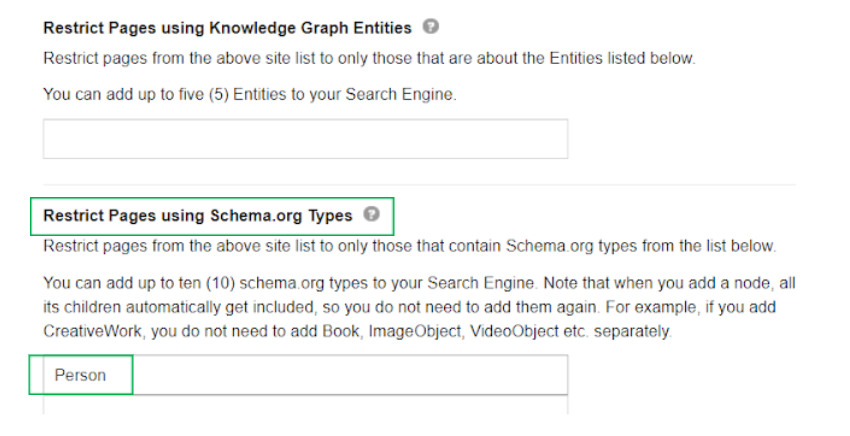 In End-User Search, I used one or multiple keywords: banking fintech pre sales architecture.
In End-User Search, I used one or multiple keywords: banking fintech pre sales architecture.
Step 6. Site Search SpeakerHub
My final step is to look at speakers. Since this is a client-facing role, they often need to run presentations. It would be great if they are used to public speaking or presenting. I would select the site SpeakerHub, use the structure more:p:person-jobtitle:*architect, and investigate further.
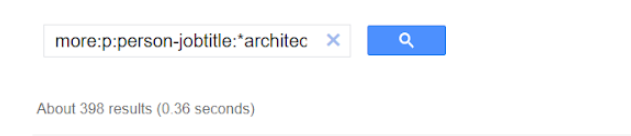
As an example, I found this candidate in SpeakerHub. By searching his name on Google, I encountered and scraped other events on websites that I could use for my own benefit.
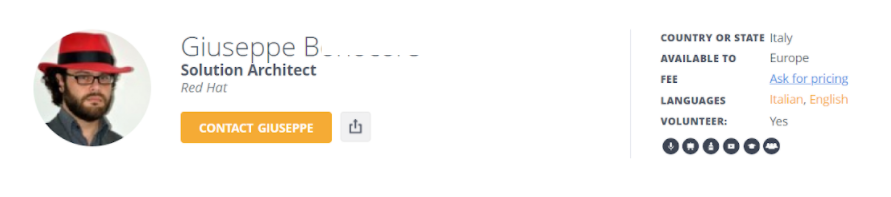
For scraping. I prefer Webscraper.io over Dataminer since it’s easier to grab the element attribute for specific URLs.
I would look at the candidate’s digital footprints to find out if there are even more events coming up (for example FinTech Code) and add that to my CSE.
In my mind, it doesn’t really matter which position they throw at you. If you have this mindset and interest to try and investigate, you can work on any role!
Authors
Timon Krommendam
Timon Robert Krommendam is currently working as a contract Technical Sourcer at Backbase. He’s very passionate about (behavioural) sourcing, OSINT, and automation; big fan of CSEs, web scraping (webscraper.io), and using common sense.
Recruit Smarter
Weekly news and industry insights delivered straight to your inbox.